How to set up a guest account in 6 easy steps on a Windows 10 PC
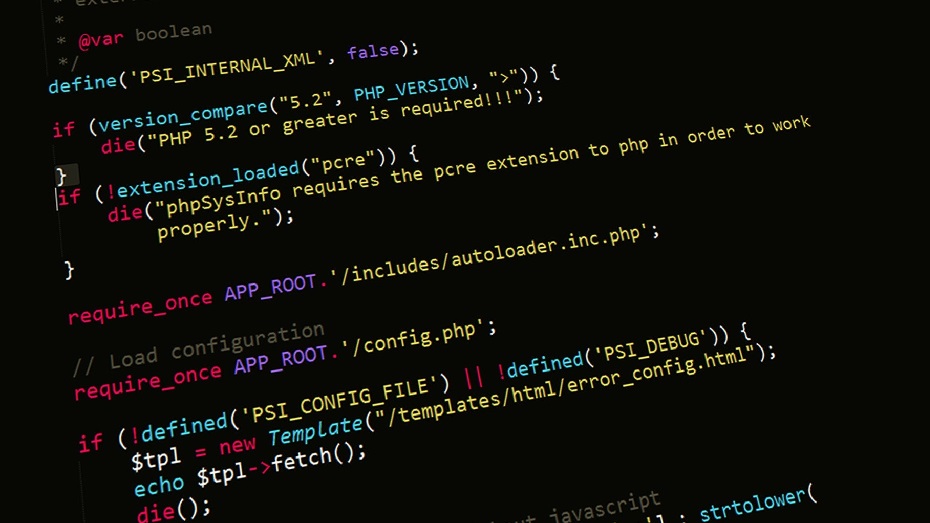
You could create "guest accounts" in the past with the majority of Windows versions. Users of these accounts could access files and run programs, but they couldn't modify any of the computer's settings or preferences. Repair Service Center will give you all the necessary information of their Service Center close to you, whether you need a product repaired or just some help and advise.
Windows 10 doesn't let you naturally create a guest account like its predecessors did. Local user accounts can still be added, but they will not prevent visitors from making changes to your computer's settings.
You can manually create a guest account using the Command Prompt as a workaround, though.
By manipulating the Windows source code, you may establish a new account, take it off of your list of Users, and add it to your list of Guests, thus turning it into a guest account.
How to use Command Prompt on a Windows 10 computer to create a guest account.
For the purposes of this guide, our guest account will be called "Friend," since even with this method, Windows 10 won't let you create a user account called "Guest."
But other than that, you can choose just about any name you want for the guest account.
- Search for "Command Prompt" by clicking the Start button while logged into your administrative account.
- When the Command Prompt app shows in the search results, right-click on it and select "Run as administrator." Then, in the pop-up window, select "Yes."
- Your computer's screen will then display the Command Prompt. It looks like a huge black box that has some of the code within. Enter the following code exactly as written, replacing "Friend" with the name you want to use for your new guest account.
- The following action is making a password for the visitor account. There is no requirement for a real password because it is intended to be used by visitors who use your computer. Enter the following code and hit Enter twice to bypass the password creation process:
- The following action you should take is to switch your visitor account from the "Users" list to the "Guests" list. Please enter the following code and press Enter to remove the account from "Users":
- Enter the following code and press Enter to add your visitor account to "Guests":
At this point, you can close the Command Prompt window.
To test if you were successful, sign out of your Windows account. Your new guest account should appear alongside your user account on the Windows sign-in screen.
Commentaires des lecteurs
-
Soyez le premier à commenter cet article
INSERER UN COMMENTAIRE
Votre adresse ip (18.191.240.243) ne se trouve pas en France vous devez créer un compte Freezone et être connecté afin de pouvoir poster un commentaire.
Copyright © 2024 - Freezone - Tous droits réservés.
Retrouvez nous sur :
Site développé par JP Legal et Vincent Barrier et Anthony Demangel
Freezone n'a aucun lien avec la société Iliad / Free

 Se connecter / Créer un compte
Se connecter / Créer un compte








